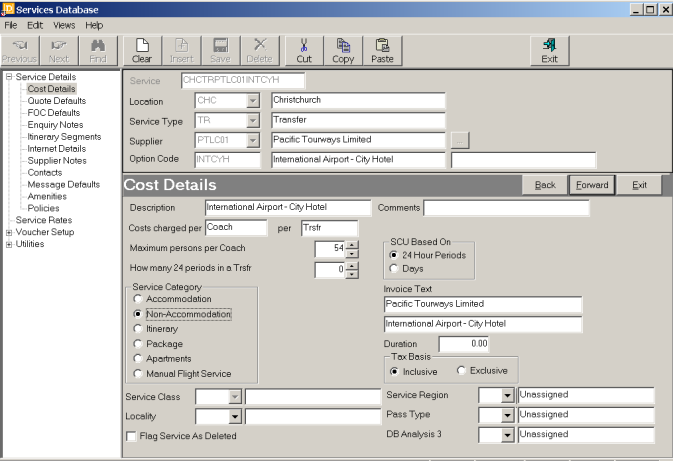
(continued from Adding a Service / Product - Group Cost)
Screen Shot 64: Add New Option Wizard – Group Service Cost Details Screen
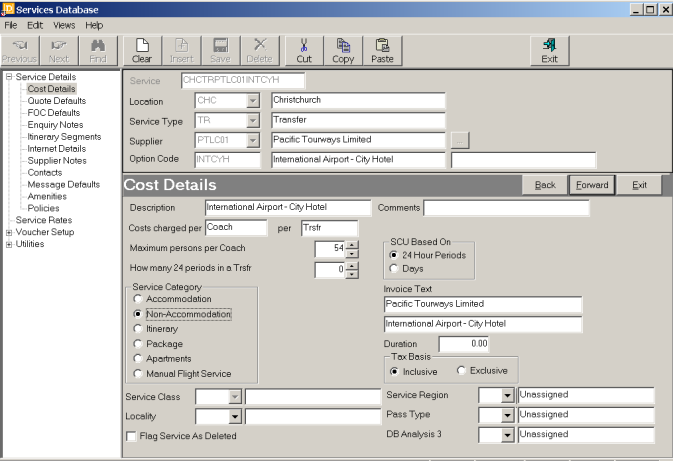
|
|
At the top of the screen the Location, Service Type, Supplier & Option Code are displayed for reference only and cannot be edited. |
|
|
On initial display of this screen, most fields are empty. Only the ‘Description’, ‘Comment’ (if used) and Invoice Text fields are populated. |
|
|
For Group Cost services, this screen is the most important and different from the Accommodation services. The First Charge Unit, Maximum Persons and Service Category are critical. |
Description (60 Char)
The Service Option description can be edited from this screen.
Comments (60 Char)
The Comments field can also be edited.
Costs charged Per (6 Char)
This 6 character field is called the First Charge Unit (FCU). In this example costs are Charged Per ‘Coach’.
Per (6 Char)
This field is called the Second charge Unit (SCU). Examples here could be ‘Trip’ or ‘Trsfr” etc.
|
|
There are two reserved words for the First Charge Unit – ‘Room’ and ‘Person’. When these are used as the FCU, Tourplan knows how to handle the charging. In the case of ‘Room’, the system knows how to calculate based on passenger numbers, room types and configurations. In the case of ‘Person’, Tourplan uses this specific word to calculate costs on a ‘Per Person’ basis rather than a Per Group Basis. If any word other than ‘Room’ or ‘Person’ is used in the FCU field, the system deems the charging basis to be Per Group. |
Maximum Persons Per (FCU) (Numeric 4.0)
This field is not used for when the Service Category (see below) is accommodation. It is used for other services to determine maximums. In the example in Screen Shot 64: Add New Option Wizard – Group Service Cost Details Screen, the Maximum Persons Per Coach has been set to 54. This is the largest size coach that will be available for this service.
SCU Based On (Radio Button)
These two fields are used to determine the charging basis for the Second Charge Unit – in this case ‘Trfr’. They have no effect on Accommodation services, but are used for those services – e.g. some Rental Vehicle services – who charge by DAY rather than 24 Hour Period.
|
|
The use of either ‘Day’ or ’24Hr’ is only valid where the ‘How Many 24 Hour Periods…..’ field is greater than 0. If that field is 0, then these fields are ignored. |
How Many 24 Hr. Periods in a (SCU) (Numeric 4.0)
This field is used to generate an end date for a service. When this is a value other than 0, it triggers the use of the SCU by Day or 24Hr field. Most accommodation services would probably have a value of some sort in his field and that value is driven by the Second Charge Unit (SCU). If the SCU is ‘Night’ then the value is this field would be ‘1’, meaning that when the service was added for say ‘3 Nights’, the system would add ‘1’ to the last date to get the out date to print on vouchers. If the stay was on 01 April, then the 3 Nights would be 01 Apr, 02 Apr & 03 Apr, but the voucher would be able to print ‘In 01 Apr – Out 04 Apr’. If the accommodation was ‘Per Room Per Week’, (meaning that the pricing is being entered as a weekly rate) then this field would have 7 in it. When the service was used in a quote or booking, the number of Second Charge Units entered would be the number of weeks – e.g., ‘2’ = 2 Weeks = 14 Days. The system would automatically calculate the 15 day as the out date. The majority of Non Accommodation services would probably have 0in this field – Rental Vehicles would be the exception where the costs are charged, for example, as Per Car Per Day or Per Campa Per Week etc.
Service Category
|
Accommodation |
Must only be used for Accommodation services except Apartment / Dormitory style accommodation. |
|
Non Accommodation |
e.g., Meals, Transfers, Sightseeing, Coach Transport, Rental Cars etc. |
|
Itinerary |
Identifies a service that has no pricing, but is used simply to carry itinerary text that can be inserted into a booking/quote. |
|
Package |
Applied to service options which are specifically set up and attached to modules to carry package pricing. The setting up of service options for this specific purpose are covered in the Operations PCM Training Guide. |
|
Apartment |
Specifically for accommodation services that Tourplan deems to be an apartment – the pricing is for 5 or more pax. |
|
Manual Flight Service |
Identifies a flight service that will allow sector by sector lines to be inserted into a quote or booking. |
In this example, Non-Accommodation has been checked.
Invoice Text
These are two additional lines of text which can be output on documentation. Their primary purpose is to provide a description that will be used as a transaction description, and can, (provided the invoice document is set up to include it) appear on an agent invoice when this Service Option is used in a booking.
Line one defaults to the supplier’s name but can be overridden.
Line two defaults to the Service Option description, but can be overridden.
Duration
The duration of this Service Option in hours and minutes. This field is reserved for future Tourplan enhancements.
Tax Basis
Are the rates that will be entered for this Service inclusive or exclusive of taxes. This is set as a default in the INI Maint module, but can be changed on a service option by service option basis here if required.
|
|
Tourplan does not care whether rates are entered on a Tax Inclusive or Tax Exclusive basis. How the rates are entered in the Services database has no bearing on how tax is handled for accounting purposes. It is recommended however that a consistency is maintained – i.e., either all Tax Inclusive or all Tax Exclusive. The main reason for this is when consultants are required to manually enter a rate during the booking process – because the rate has expired, or it’s a ‘manual rate’ service, or a special price has been given – then they need to know to check on the manual rate entry screen that will display whether the values they are entering are Tax Inclusive or Tax Exclusive. There is a strong argument toward Tax Inclusive, since rate rounding can take place in the Services database and if Tax Exclusive rates are rounded at this level, then when used in a quote or booking and the tax is then added to them, any rounding is lost. |
Service Class (if used)
Select a class from the drop-down list. The service Classes must have been previously defined in the Tourplan CodeMaint module. Typically for accommodation these classes are used to denote the number of stars allocated to a property. This field can also be used to search for accommodation by class in the Tourplan booking modules.
Locality (if used)
This is a break-down of the Location field and is typically used to categorise say Services by Airport, Downtown or Suburbs. This field can also be used to search for services by locality in the Tourplan booking modules.
Database Analysis 1,2 & 3
Select analysis codes from the drop-down lists. These codes must have been previously defined in the Tourplan CodeMaint module. These codes are used in Tourplan reporting and can be used to select Service Options in the Tourplan booking modules.
Flag Service As Delete
Checking this box will hide the service within the Booking/Quoting modules. It is still present in the Service Option database.
Forward
To continue setting up the Service, click the ‘Forward’ button on the Wizard bar. This will display the Quote Defaults screen.
Exit
To cancel setting up the Service click the ‘Exit’ button on the Wizard bar.
Back
If any item on previous screens needs correcting, use the ‘Back’ button on the Wizard bar.
(continued in Quote Defaults Screen)